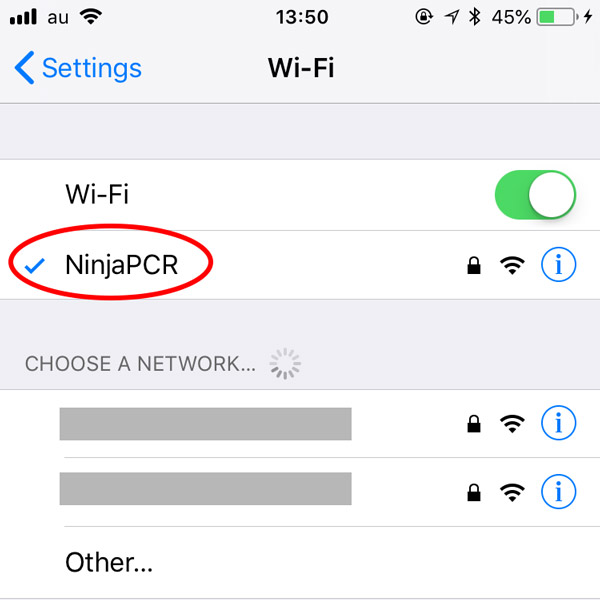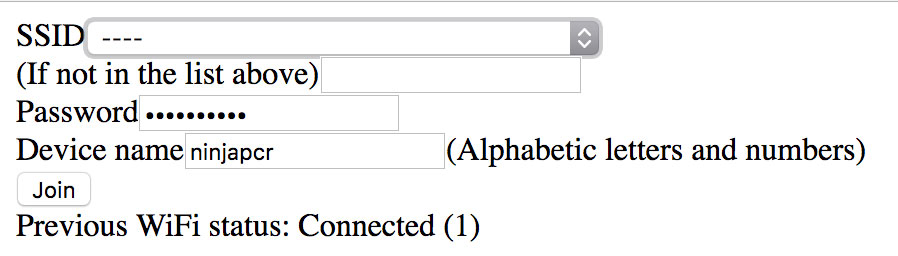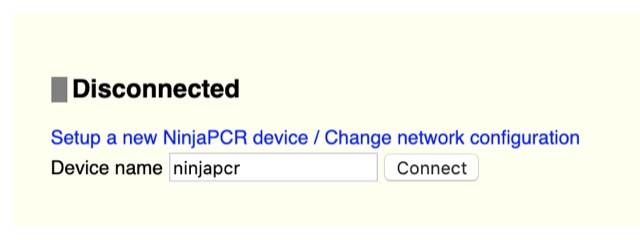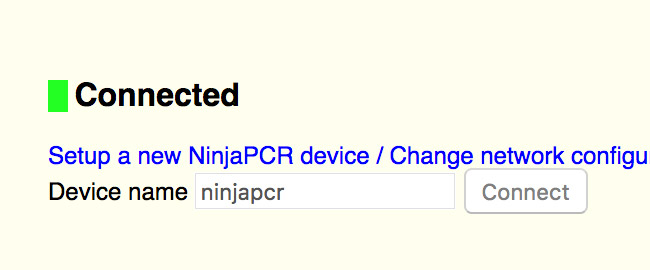Connect power adapter
Plug the power adapter into NinjaPCR and then into an outlet.
If you are planning to use NinjaPCR with only "access point (AP) mode" without connecting a local Wi-Fi network, please skip this page and jump to "Manage experiment profiles".
Choose the connection mode
NinjaPCR supports two network modes. Please choose the suitable one according to your network environment.
- Normal mode (HTTP server mode)
- NinjaPCR joins your local Wi-Fi network and runs as a HTTP server.This mode may not work properly if network connections are limited. If you have any trouble with the HTTP server mode, please try the AP mode.
- Access point (AP) mode
- NinjaPCR runs as a Wi-Fi access point. Your PC, smartphone or tablet communicates with the device by joining the local network. Although there's a disadvantage that you can't access external networks while using NinjaPCR, this mode is very useful if you have limited or no connection :
- Usage of mDNS is limited
- Adding new devices is not allowed
- Server operation is not allowed
- Wi-Fi router is not available

Please follow the detailed guide for the mode of your choice.
Network setup and connection test (HTTP server mode)
Start in access point (AP) mode
Press the "Mode" button and hold it, then press and release the "Reset" button while the "Mode" button is pressed. NinjaPCR will start in access point (AP) mode in a few seconds.
Change your Wi-Fi settings temporarily
Open the settings of your PC or smartphone and select "NinjaPCR" shown in the AP list. Its conenction password is "ninjapcr".
Access the Wi-Fi settings page
Open Wi-Fi settings page (http://192.168.1.1) and setup. If the page doesn't show up, please retry after a few seconds.
Input Wi-Fi Settings
- "SSID" : Choose the SSID (network name) you want to use from the dropdown menu. If you can't find it in the list, input the SSID to the textbox below.
- "Password" : Input the password of the network.
- "Device name" : Device name: You can name your NinjaPCR with alphanumeric letters. The number of letters should be between 4 to 8. The default name "ninjapcr" is good enough if you use only one device, but it's recommended to use different names if you (and nearby users) have multiple NinjaPCR devices.
- After you set up the device, it will restart and connect to the specified access point.
Restore Wi-Fi settings
Connect your PC of smartphone to the Wi-Fi access point that your NinjaPCR is connected to.
Open the console
Input the device name
Input the "Device name" that you have specified when you configured the device and press the "Connect" button.
Connection test
Connection has succeeded if you see the "Connected" message. Then NinjaPCR is ready! If you see the "Disconnected" message again, it means that something went wrong. NinjaPCR needs some seconds to become accessible so trying again a little later may resolve the problem. If the problem still persists, please refer to Troubleshooting > Connection test fails (HTTP server mode).
Network setup and connection test (Access point mode)
Start in access point (AP) mode
Press the "Mode" button and hold it, then press and release the "Reset" button while the "Mode" button is pressed. NinjaPCR will start in access point (AP) mode in a few seconds.
Join the Wi-Fi network
Open the settings of your PC or smartphone and select "NinjaPCR" shown in the AP list. Its conenction password is "ninjapcr".
Open the console
While using the access point (AP) mode, your device cannot access external sites. It is recommended that you download the offline console beforehand.
- PC : Download the Zip file and expand it into your local disk. Then, open the file "en/console/index.html" in the folder with a web browser.
- Android : Download the app from Google Play and start it.
- iOS : Download the app from App Store and start it.
Connection test
Open the console, select "Access point (AP) mode" and press the "connect" button.
Connection has succeeded if you see the "Connected" message. Then NinjaPCR is ready! If you see the "Disconnected" message again, it means that something went wrong. NinjaPCR needs some seconds to become accessible so trying again a little later may resolve the problem. If the problem still persists, please refer to Troubleshooting > Connection test fails (Access point mode).
Troubleshooting
- Your device can't catch the signal if it's far away from NinjaPCR. Please try again near NinjaPCR.
- Some devices take time to find new access points. If many APs are listed up, NinjaPCR is listed out of the screen. Please scroll it.
- It is possible that "Mode" and "Reset" buttons had not been released properly. Please reboot NinjaPCR again by pressing and releasing buttons slowly.
- Access poitns of some types don't show up in the list. For example, an access point in stealth mode is hidden. Some smartphones in tethering mode don't listed up. In such cases, please input the SSID's name to the textbox below and choose nothing from the dropdown list.
- Start NinjaPCR in access point (AP) mode again and you'll find a message at the bottom of the Wi-Fi settings page. It indicates what happened when NinjaPCR started last time. If it reads "Connection error", it means that NinjaPCR failed to join the network due to wrong settings. If it "Connected", it means that NinjaPCR succeessfully join the network and the problem was caused by client side(your PC, smartphone or tablet).
- Your device and NinjaPCR should connect to the same network. Please review Wi-Fi settings of both.
- Did you correctly started NinjaPCR in normal operation, not in access point (AP) mode? You don't need to press "Mode" button.
- NinjaPCR uses a mechanism called "mDNS" to be accessible from other devices. mDNS is available by default in macOS and iOS. Though Windows and Linux have mDNS helper application in most cases, if your PC doesn't have it, please install a helper software.
Please install Bonjour Print Services. It is one of the easiest way to install mDNS support.Please install avahi. Avahi is a very popular software and most distributions support it with their own package systems.
To confirm that NinjaPCR is running in the AP mode and your device is connected, please check the following:
- Can your device find the Wi-Fi access point with SSID "NinjaPCR"?
- Is your device connected to the access point "NinjaPCR"?
- Please open http://192.168.1.1 with a web browser. Does the network configuration screen of NinjaPCR show up?
- On the console, is a radio button "AP mode" selected?. Avahi is a very popular software and most distributions support it with their own package systems.
The browser keeps reloading when the console is opened
- If HSTS (HTTP Strict Transport Security) is enabled in the browser settings, attempting to open a URL starting with http:// will be automatically redirected to https://. Please adjust the settings to allow HTTP connections.